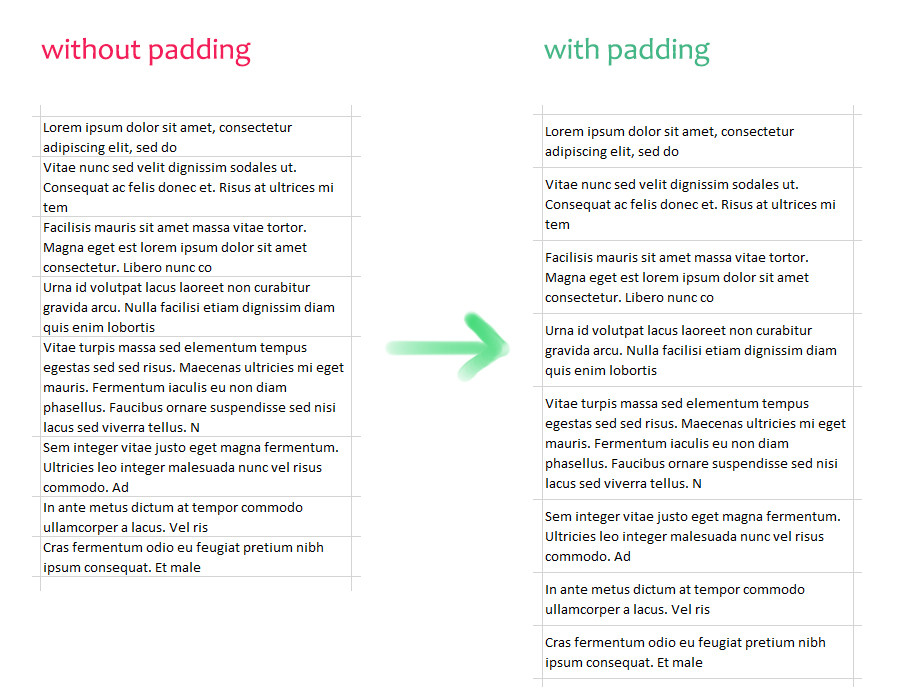First of all I would replace this
With rng.Rows
.WrapText = False
.AutoFit
.WrapText = True
.AutoFit
End With
with just this
With rng.Rows
.WrapText = True
.AutoFit
End With
At least in my testing, the 2 lines that I've removed add no value and you get a minor performance gain if you remove them.
Things to avoid
In the following scenarios the method runs 20 to 40 times slower:
- Page Breaks are on
- Page View is not normal
- Another worksheet is activated. I know it does not apply to your example because you are working with the current selection which always indicates the current active worksheet but you might decide to change that
All the above need to be addressed.
Other ways to achieve this
I don't think there is any other way.
Here is an idea that came up but it doesn't work:
- Read the whole range into an array (
Dim arr() As variant) using arr = rng.Value2
- Duplicate the array with
arrCopy = arr
- Loop through each value and add a
vbNewLine before and after each value inside arrCopy
- Write back with
rng.Value2 = arrCopy
- AutoFit - this actually has padding because of the extra lines
- Write back the original values with
rng.Value2 = arr
This actually runs 60% faster than your method but unfortunately does not work mainly because when writing back the original values the padding is lost as Excel automatically autofits again. Also this won't work properly with formulas and not to mention you might not have permission to write to the range.
So, I don't think you can do this without looping through each row.
Actual Improvements
It turns out that if you minimize the book window or if you hide it then you actually gain about 30% in speed.
Final code
I would actually refactor this as a method that receives the range as a parameter so that you can reuse it in other scenarios as well. Also, I would check the sheet protection state to be sure the macro can run:
Option Explicit
Sub Main()
On Error Resume Next
PadCells Selection, 10
If Err.Number <> 0 Then
MsgBox "Pad failed: " & Err.Description, vbInformation, "Failed"
End If
On Error GoTo 0
End Sub
Public Sub PadCells(ByVal rng As Range, ByVal verticalPadding As Double)
Const methodName As String = "PadCells"
If rng Is Nothing Then
Err.Raise 91, methodName, "Range not set"
Else 'Check protection
Dim ws As Worksheet: Set ws = rng.Worksheet
'
If ws.ProtectContents Then
If Not ws.ProtectionMode Then
Err.Raise 5, methodName, "Parent worksheet is macro protected"
End If
End If
End If
'
'Store state as is as this method could be called from a higher
' method that still requires specific options when this method exits
Dim drawingOn As Boolean: drawingOn = Application.ScreenUpdating
Dim alertsOn As Boolean: alertsOn = Application.DisplayAlerts
Dim eventsOn As Boolean: eventsOn = Application.EnableEvents
Dim calcState As XlCalculation: calcState = Application.Calculation
'
'Turn state off
If drawingOn Then Application.ScreenUpdating = False
If alertsOn Then Application.DisplayAlerts = False
If eventsOn Then Application.EnableEvents = False
If calcState <> xlCalculationManual Then Application.Calculation = xlCalculationManual
'
'Guard against bad scenarios
On Error GoTo RestoreState
If ws.Name <> ActiveSheet.Name Then ws.Activate
ws.DisplayPageBreaks = False
With ws.Parent.Windows(1)
Dim wView As XlWindowView: wView = .View
If wView <> xlNormalView Then .View = xlNormalView
.Visible = False '30% gain in speed!
End With
'
Const maxRowHeight As Double = 409.5
Dim rw As Range
Dim newHeight As Double
'
With rng.Rows
.WrapText = True
.AutoFit
End With
For Each rw In rng.Rows
If rw.RowHeight >= 24 Then
newHeight = rw.RowHeight + verticalPadding
If newHeight > maxRowHeight Then newHeight = maxRowHeight
rw.RowHeight = newHeight
Else
rw.RowHeight = 24
End If
Next
RestoreState:
With ws.Parent.Windows(1)
If wView <> xlNormalView Then .View = wView
.Visible = True
End With
If drawingOn Then Application.ScreenUpdating = True
If alertsOn Then Application.DisplayAlerts = True
If eventsOn Then Application.EnableEvents = True
If calcState <> xlCalculationManual Then Application.Calculation = calcState
'
If Err.Number <> 0 Then Err.Raise Err.Number, methodName, Err.Description
End Sub
Edit #1
@Greedo had the idea in the comments to Union the ranges. Unfortunately that does not work well when rows of same height are not adjacent. However there is value in adding logic for adjacent rows of same height. Here is the updated method:
Public Sub PadCells(ByVal rng As Range, ByVal verticalPadding As Double)
Const methodName As String = "PadCells"
If rng Is Nothing Then
Err.Raise 91, methodName, "Range not set"
Else 'Check protection
Dim ws As Worksheet: Set ws = rng.Worksheet
'
If ws.ProtectContents Then
If Not ws.ProtectionMode Then
Err.Raise 5, methodName, "Parent worksheet is macro protected"
End If
End If
End If
'
'Store state as is as this method could be called from a higher
' method that still requires specific options when this method exits
Dim drawingOn As Boolean: drawingOn = Application.ScreenUpdating
Dim alertsOn As Boolean: alertsOn = Application.DisplayAlerts
Dim eventsOn As Boolean: eventsOn = Application.EnableEvents
Dim calcState As XlCalculation: calcState = Application.Calculation
'
'Turn state off
If drawingOn Then Application.ScreenUpdating = False
If alertsOn Then Application.DisplayAlerts = False
If eventsOn Then Application.EnableEvents = False
If calcState <> xlCalculationManual Then Application.Calculation = xlCalculationManual
'
'Guard against bad scenarios
On Error GoTo RestoreState
If ws.Name <> ActiveSheet.Name Then ws.Activate
ws.DisplayPageBreaks = False
With ws.Parent.Windows(1)
Dim wView As XlWindowView: wView = .View
If wView <> xlNormalView Then .View = xlNormalView
.Visible = False '30% gain in speed!
End With
'
Const maxRowHeight As Double = 409.5
Dim rw As Range
Dim newHeight As Double
Dim startRow As Long
Dim endRow As Long: endRow = 0
Dim c As Long: c = rng.Rows.Count
Dim i As Long
'
With rng.Rows
.WrapText = True
.AutoFit
End With
Do
startRow = endRow + 1
Set rw = rng.Rows(startRow)
newHeight = rw.RowHeight
For i = startRow + 1 To c
If newHeight <> rng.Rows(i).RowHeight Then Exit For
Next i
If i > c Then
endRow = c
Else
endRow = i - 1
End If
If startRow < endRow Then Set rw = rw.Resize(endRow - startRow + 1)
If newHeight >= 24 Then
newHeight = newHeight + verticalPadding
If newHeight > maxRowHeight Then newHeight = maxRowHeight
rw.RowHeight = newHeight
Else
rw.RowHeight = 24
End If
Loop Until endRow = c
RestoreState:
With ws.Parent.Windows(1)
If wView <> xlNormalView Then .View = wView
.Visible = True
End With
If drawingOn Then Application.ScreenUpdating = True
If alertsOn Then Application.DisplayAlerts = True
If eventsOn Then Application.EnableEvents = True
If calcState <> xlCalculationManual Then Application.Calculation = calcState
'
If Err.Number <> 0 Then Err.Raise Err.Number, methodName, Err.Description
End Sub