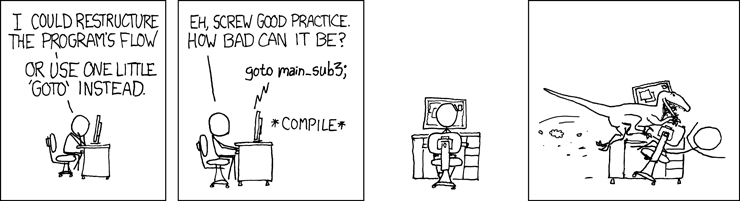
Don't make errors a part of your program flow
If an error doesn't cause you to prematurely end your Sub/Function, then it should be handled less severely, or your program needs restructuring. I also caution against using GOTOs. They are sometimes necessary, but they have the potential to cause far more problems than they solve.
This is the only situation in which I regularly use GOTOs in VBA:
Public Sub DoThing()
On Error GoTo CleanFail
...
...
...
CleanExit:
'/ Clean Up
Exit Sub
CleanFail:
'/ Error Handling
'/ Error handling
'/ Error handling
Resume CleanExit
End Sub
Handling Conditions
If you are going to continue your macro anyway, but want to avoid running some code if a condition fails then why not just:
[Check Condition]
If [condition] Then
DoThing
End If
In the specific case of the Sheets() Collection, you have a number of options.
Option #1: Write a utility function to do the checking for you
Public Function GetSheet(ByRef targetBook As Workbook, ByVal sheetName As String) As Worksheet
'/ Tries to return the sheet object.
'/ If the sheet does not exist, return Nothing
Dim targetSheet As Worksheet
On Error GoTo CleanFail
Set targetSheet = targetBook.Worksheets(sheetName)
On Error GoTo 0
CleanExit:
Set GetSheet = targetSheet
Exit Function
CleanFail:
On Error GoTo 0
Err.Clear
Set targetSheet = Nothing
Resume CleanExit
End Function
And now your code can be structured like so:
Dim targetSheet As Worksheet
Set targetSheet = GetSheet(ThisWorkbook, sheetName)
If Not targetSheet Is Nothing Then
' do stuff here (don't do it if SheetName doesn't exist)
End If
Much cleaner.
Option #2: Use a data structure that supports .Exists()
For VBA, this would be a Dictionary. You'll need to set a reference to the Microsoft Scripting Runtime library in Tools --> References. Then do the following:
Dim sheetnames As Dictionary
Set sheetnames = New Dictionary
Dim sheetName As String
Dim sheetObject As Worksheet
For Each sheetObject In ThisWorkbook.Sheets()
sheetName = sheetObject.Name
sheetnames.Add sheetName, sheetName
Next sheetObject
If sheetnames.Exists("Some sheet name") Then
' do stuff here (don't do it if SheetName doesn't exist)
End If
Option #3: Restructure your program to make the check redundant
I don't know if this is a good idea for your code. I'd have to know more about its' wider purpose, structure and context, but it's always worth thinking about.

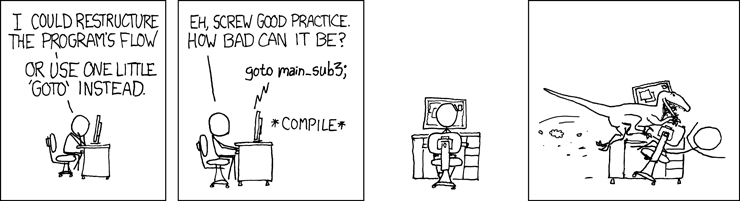
Function IsItThere(collObj As Object, collItem As String) As Boolean/ On Error Resume Next/ IsItThere = Not collObj.item(collItem) Is Nothing/ On Error GoTo 0/ End Functionto be exploited asMsgBox IsItThere(Worksheets, "Sheet1")\$\endgroup\$